What’s new in Avro Keyboard 5.1.0
- The whole project has been rewritten from scratch for better performance
- Avro Keyboard is now Open Source, licensed under Mozilla Public License 1.1
- New Bangla Spell Checker. Both for plain text and rich text (through MS Word add-in).
- New Kalpurush Bangla font. Siyam Rupali is updated and now Windows 7 ready.
- New ANSI typing mode. Avro Keyboard can now be used with Adobe Photoshop, Illustrator and what not! New ANSI version of Siyam Rupali and Kalpurush fonts are provided, they are completely compatible with fonts from Bijoy 2000 version.
- New Font Fixer and iComplex. They now work right inside the installer. The installer also can update usp10.dll if it is allowed and the dll already installed is faulty.
- New Dictionary based typing mode in Avro Phonetic.
- New Unicode to ANSI (Bijoy 2000) plain text converter tool.
- New Keyboard Mode switcher key – Ctrl+Space. Ctrl+Alt+B option is removed.
- New cool splash screen and windows 7 ready icons. Showing splash screen at startup is now optional. New icon in system tray.
- System tray menu now has everything of the Top Bar.
- New skins
- Keyboard macro feature removed as an unused bloat.
- All modules now support Unicode path/file name and Win32 APIs.
- More characters added in Avro Mouse.
- Redesigned Layout Viewer. You can now print keyboard layouts by just hitting the print button. Zooming in and out is now easier.
- Redesigned Option dialog box, it is now more sleek and all the nuts and bolts that autopilot can handle has been removed for the sake of simplicity.
- Redesigned Layout Editor’s user interface.
- Locale handling reconfigured. Instead of sticking with a single locale in English/System default keyboard mode, Avro Keyboard now actually remembers and restores locales in each window.
- Added option for typing dot/period (.) with Vertical Bar/Pipe key (|). Targeted for users with Laptop/Netbook/Smaller keyboards without Numpad.
- Made Jo-Nukta (জ়) in Shift+J optional. We’ve seen lots of misuse/confusion with this character, mostly because the writers couldn’t distinguish it from Jo (জ). So, this option is now disabled by default.
- New import dictionary feature in Auto Correct.
- Keyboard layouts and skins now can be installed by simply double clicking on them. You can also drag them and drop on the Top Bar, they will be installed right away!
- The keyboard layout, skin, autocorrect dictionary etc. are no longer placed in Program Files folder, they are moved to /Avro Keyboard/ . Go to about dialog box of Avro Keyboard to find out exactly where the folder is located.
- Skins (*.avroskin) and Keyboard Layout (*.avrolayout) files from previous versions of Avro Keyboard can be used with the new Avro Keyboard 5x. The structure of these files have changed, Avro Keyboard 5x will convert them on the fly automatically. Once converted, previous versions of Avro Keyboard will not be able to open them.
- Lots of smilies added to Auto Correct dictionary.
- Tools menu rearranged in a more organized way. Added Phonetic quick preferences.
- Rewritten documentation, formatted in more printer friendly manner.
- Better memory management. Avro Keyboard is designed to be long running process and is able to minimize its memory usage in all possible way.
- Added official Facebook and Twitter links in the web menu.
- The installer now asks for permission to enable online update check.
- Lots of known bugs has been fixed.


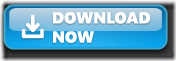
 Best Blogger Tips
Best Blogger Tips
0 comments:
Post a Comment
Add effects on your comment
# To add an image to a comment wrap it in [im][/im] like this :
[im]Image URL Here[/im]
# To Change Color Of Text In Comment Wrap It In [co="color"][/co] Like This :
[co="red"]Comment Text Here[/co] - Change Red To The Color You Want.
# To Add Marquee Text Wrap It In [ma][/ma] Like This :
[ma]Comment Text[/ma]