The main advantages of Advanced Drive Protector
The main advantages of the software are robustness and simplicity. When you use Advanced Drive Protector, you get a outstanding protection in a very simple and elegant way. The drives you apply protection to become protected from within Windows Explorer and other Windows applications such as Outlook Express, Microsoft Office and so on. To activate protection for a drive, you just click an appropriate checkbox with your mouse.
Hide the drives you do not want the others to know about
When you hide certain drives, you make them invisible to other computer users. Just click on the Hide checkboxes located in the drive letter group boxes for the drives you want to hide and press the Apply button. After you reboot your computer the drives you hid will disappear from My Computer. You can still access them if you know the drive letters. To get a better protection you can disable access to them as it is described below.
Disable access to the drives with the sensitive information
If you keep a sensitive information on some of your drives, you may want to disable access to those drives. The software lets you safely disable access to any drive letters you want in a very elegant manner. Just click on the Lock checkboxes that correspond to the drives you need, apply changes and then reboot your computer. After reboot, the drives you selected will disappear from Windows Explorer and other Windows program such as Microsoft Word, Microsoft Excel, Microsoft Office and so on. The third-party applications will also be affected. If you combine this protection with hiding described above, your drives will become invisible and inaccessible at the same time. Otherwise you just disable access to the drives but do not hide them.
Disable the Autorun feature for certain drives
The Autorun feature is one of the worst security breaches in any Windows system. If a user inserts an infected USB drive or a CD/DVD disk, the virus residing on the disk may run and infect your system. This software lets you change this behavior. When you disable the Autorun feature, any inserted drives and disks will be ignored by Windows. Combine this protection with both hiding and disabling access and you will get the maximum possible protection for your sensitive drives. To activate the Autorun protection, just click on the Disable Autorun checkboxes corresponding to the drive letters you need, apply changes and reboot your computer. After reboot, the Autorun feature will be disabled for the drives you selected.
Password-protect your security settings in Advanced Drive Protector
Once you protect all the necessary drives, you should password-protect Advanced Drive Protector to prevent an unauthorized access to the security settings you enforce. Your access password, if assigned, will be asked each time you open Advanced Drive Protector. This program can be run only under an administrator account, which means that your users will not be authorized to uninstall it.



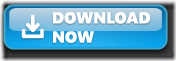
 Best Blogger Tips
Best Blogger Tips
0 comments:
Post a Comment
Add effects on your comment
# To add an image to a comment wrap it in [im][/im] like this :
[im]Image URL Here[/im]
# To Change Color Of Text In Comment Wrap It In [co="color"][/co] Like This :
[co="red"]Comment Text Here[/co] - Change Red To The Color You Want.
# To Add Marquee Text Wrap It In [ma][/ma] Like This :
[ma]Comment Text[/ma]